Introduction of the new OBS Container Registry
Did you know that OBS can not only build RPM packages and appliances but also container formats like docker? This is a new feature we introduced last year! But how can you make use of containers you build with OBS?
We recently introduced our https://registry.opensuse.org!
Read on if you want to know more ![]()
How can you build containers with OBS?
The easiest way to create your own container is branching one of the official openSUSE/SUSE Container Templates and modify it to your needs.
In general you can choose between two bulding flavours:
- Build with native docker tools (Dockerfile)
- Build with kiwi (expert level or for those who are already familiar with kiwi)
To start with an existing image
- Go to the OBS start page
- Click on the link “New Image”
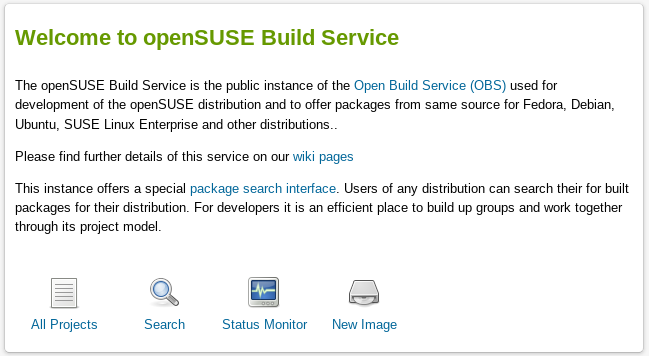
- Choose one of the image templates named “Container built using …”
- Enter the name of you new appliance in the text field below “Name your appliance”
- Click on the “Create appliance” button
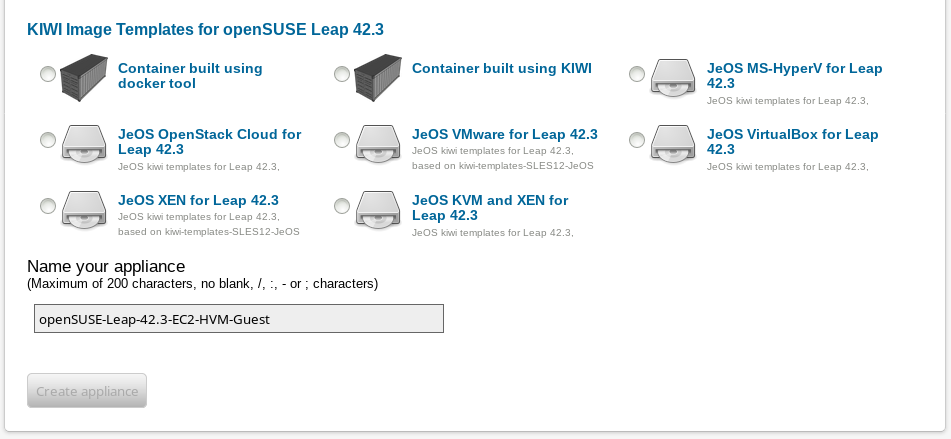
- As last step you need to enable the publish flag for the image & container repositories, otherwise your newly created containers won’t show up on the registry.
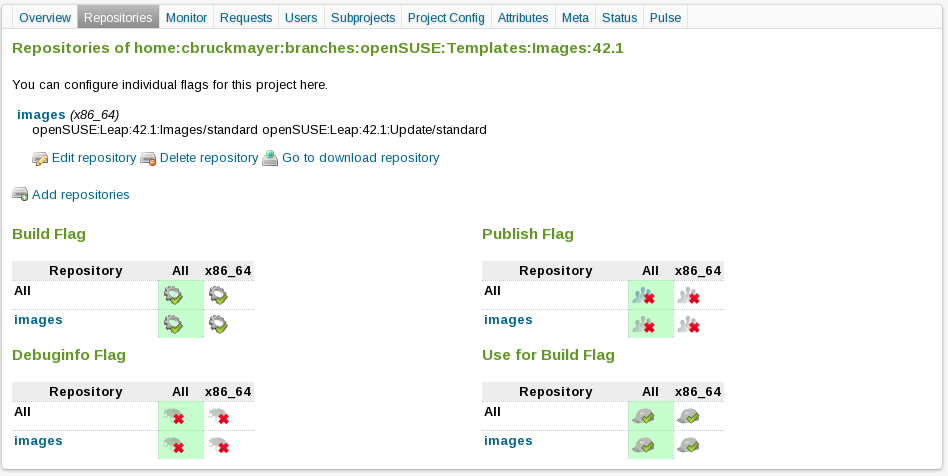
Limitations
If you branch the same container multiple times, you need to change the name/tag information in the config.kiwi/Dockerfile to avoid overwriting your containers because of name/tag collisions.
Due to docker’s restrictions all project/repository/package names will be converted to lower case names in the registry.
Example:
-
home:Me:myImages->home/me/myimages -
home:Me:Myimages->home/me/myimages
Both project names will result in the same repository path in the registry and may overwrite each other’s results.
Search/Browse/Use available containers
In our overview page at https://registry.opensuse.org, you have the ability to search a listing of all available container built by OBS. If you click on the blue box for a certain image, another box will open up with further information about this image, including a grey box containing the “docker pull” command for this image.
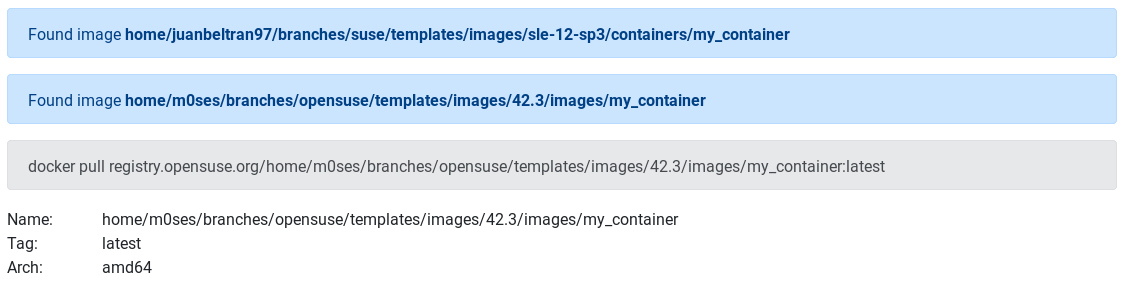
Additionally a file named <binary-package>.registry.txt will be created
in your repository in http://download.opensuse.org/repositories/<project>/<repository>,
which contains information how to pull your image from https://registry.opensuse.org.
If you want to enable container signature verification simply set the following environment variable in your shell:
export DOCKER_CONTENT_TRUST=1
If multiple architectures are enabled for your image repository, OBS publishes a so-called ‘fat’ manifest, so that docker automatically chooses the matching architecture when the container is fetched from the registry.
